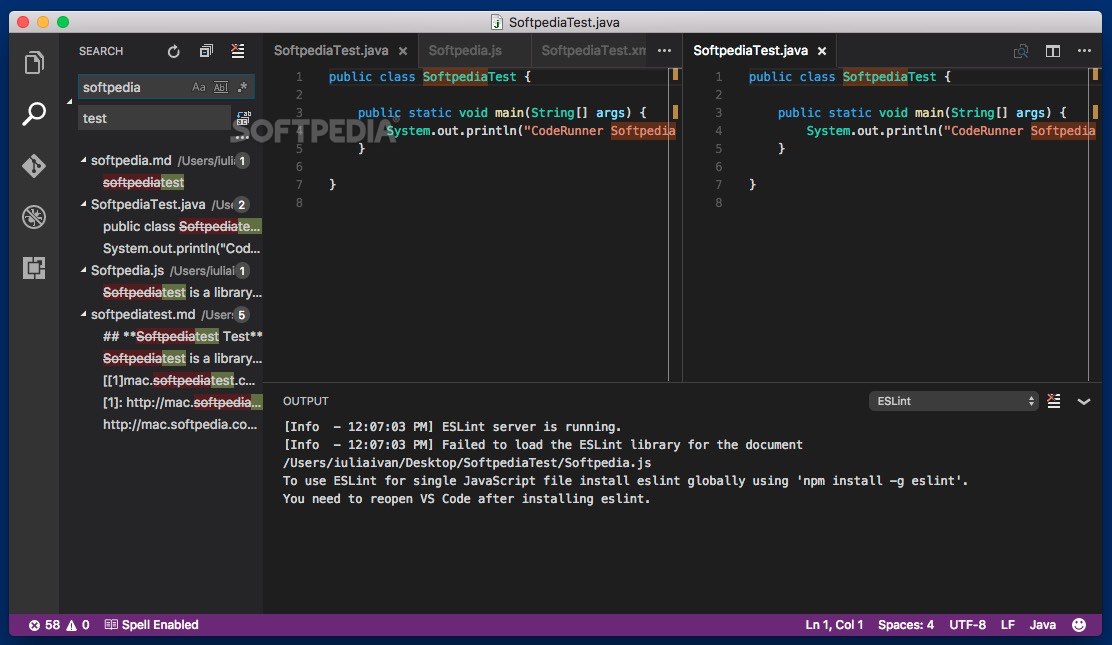Impressive Info About How To View Git Diff

Understanding the Power of `git diff`
1. What Exactly Is a `git diff`?
So, you're working with Git, the superhero of version control, and you've made some changes. Fantastic! But before you commit those changes, you might want to peek at what exactly you've altered. That's where `git diff` comes to the rescue. Think of it as your code detective, showing you the precise lines you've added, removed, or modified. It's like a before-and-after photo, but for your code.
Why is this important? Well, imagine accidentally deleting a crucial function or introducing a sneaky bug. Reviewing your `git diff` helps you catch these blunders before they become a headache for the whole team. Plus, it makes your commit messages way more informative — you'll actually know what you're committing!
Beyond bug-squashing, `git diff` is a fantastic learning tool. By carefully examining the differences, you can understand how changes affect the overall codebase. Its especially useful when working on large projects or collaborating with others; seeing their diffs helps you understand their contributions.
In essence, `git diff` is your safeguard, your clarity enhancer, and your coding companion. Mastering it means embracing responsible and informed software development. So, let's dive into how to use it effectively!
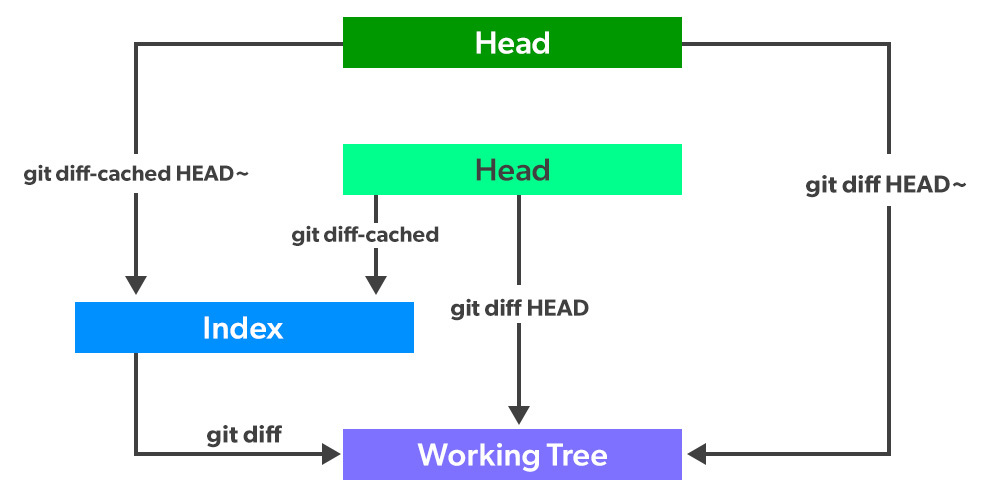
Using Git Diff To Analyze File Changes
Different Flavors of `git diff`
2. `git diff` Command Options
The basic `git diff` command is simple, but Git gives you options. Think of it like ordering coffee; you can have it plain, or you can add all sorts of flavors and extras. Lets explore some common `git diff` options.
First off, just running `git diff` in your terminal will show you the changes you've made in your working directory that haven't been staged yet. These are the changes you haven't told Git you intend to commit. It's like seeing your personal, unsubmitted edits to the project.
But what if you want to see the differences between your staged changes and the last commit? Use `git diff --staged` (or `git diff --cached`, they mean the same thing). This shows you what you've added to the staging area, ready to be enshrined in Git history. Its like checking your grocery list before you pay at the checkout.
There are other cool options, too! For example, `git diff HEAD` shows the changes between your working directory and the last commit. Also, `git diff ` lets you compare two specific commits, letting you pinpoint exactly when a change was introduced. Think of it as detective work, tracing a change back to its source.
Reading the `git diff` Output
3. Understanding the Diff Output
Okay, so you've run your `git diff` command, and now your terminal is spewing out a bunch of seemingly cryptic symbols and lines. Don't panic! It's actually quite simple once you understand the basic structure. Let's break it down.
The first few lines often give you metadata, like the files being compared and their Git hashes. Don't worry too much about these for now; they're more for Git's internal bookkeeping. The real magic happens with the lines that start with `+`, `-`, and ` `. A line starting with a `+` indicates a line that was added. A line starting with a `-` indicates a line that was removed. A line starting with a space means the line is unchanged in both versions.
Context is king! Git usually shows a few lines of context around the changes to help you understand where the additions and deletions fit. These context lines are essential for seeing the bigger picture and making sure your changes make sense within the surrounding code. Imagine trying to understand a single sentence without the paragraph it belongs to.
Pay attention to the color coding as well! Most terminals will display additions in green and deletions in red, which makes it super easy to spot them. Some diff viewers also show changes within a line (intra-line diffs), highlighting the exact characters that were modified. This is especially useful for catching typos or subtle changes in variable names.
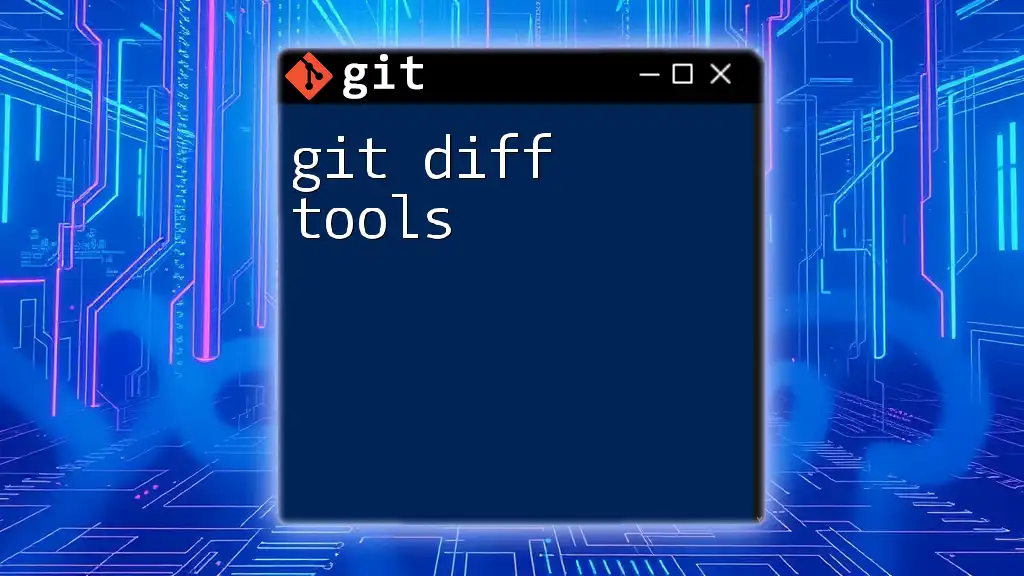
Git Diff List Files A Quick Guide To File Comparison
Making `git diff` Even More Powerful
4. Tips to level up your Git Diff
So, youve got the basics down, but want to take your `git diff` game to the next level? Great! There are a few tricks and tools that can make the whole experience even more efficient and insightful. Let's explore some advanced techniques to make your diffs sing.
First, consider using a visual diff tool. While the command line is powerful, sometimes a graphical representation of changes can be much easier to grasp, especially for complex modifications. Tools like Meld, Beyond Compare, or even the built-in diff viewers in IDEs like VS Code provide a side-by-side comparison with syntax highlighting and easier navigation.
Another handy tip is to use the `--word-diff` option. This shows changes at the word level rather than line level, which can be incredibly helpful for identifying small changes within long lines of text. It's like having a magnifying glass for your code, allowing you to scrutinize every detail.
For code reviews, consider using Git's `format-patch` and `am` commands to create and apply patches. This allows you to easily share changes with others and apply them cleanly, even if they don't have direct access to your repository. It's like sending a neatly packaged set of instructions for applying changes.
Finally, remember that a well-structured commit history makes `git diff` even more useful. By breaking down your changes into logical commits with clear and concise messages, you make it much easier to understand the evolution of your code and pinpoint the exact moment when a change was introduced. Think of it as writing a detailed diary of your coding journey.
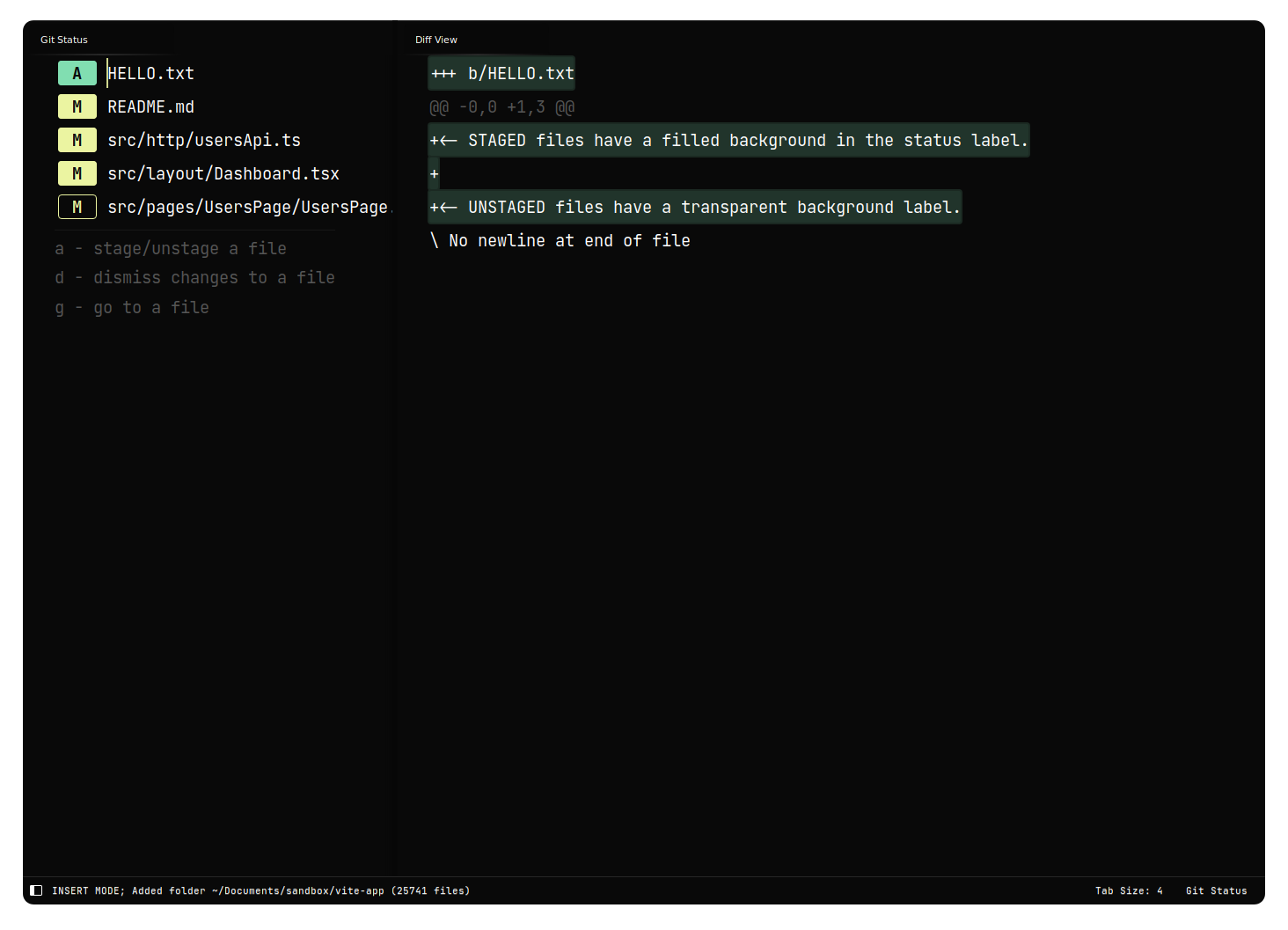
GitDiffView Packages Package Control
Common `git diff` Scenarios
5. Practical Applications of Git Diff
Let's look at a few practical scenarios where `git diff` becomes your best friend. Imagine you're working on a new feature and have been coding for several hours. Before you commit, you want to double-check everything. Running `git diff` shows you all the changes you've made since the last commit, allowing you to catch any accidental deletions or unintended side effects.
Another common scenario is when you're reviewing someone else's code. Looking at the `git diff` of their changes helps you understand their contributions and identify any potential issues. It's like reading the minutes of a meeting to catch up on what happened.
Also, imagine youre debugging a bug and want to find out when it was introduced. You can use `git bisect` combined with `git diff` to pinpoint the exact commit that caused the problem. This is like playing detective, using clues to track down the culprit.
Another frequent use case is comparing branches. If youre wondering what the difference is between your feature branch and the main branch, `git diff main...feature` will show you all the changes unique to your feature branch. This is super helpful before merging to ensure a smooth integration.